After purchasing the plugin, you may look forward to a quick guide where you will get all the information from installation to working the Whatsapp Chat Help on your website. In this article, you will get step-by-step guidelines to use the plugin in no time.
Installation
After downloading the plugin, you’ll find the files in a zip folder on your computer named chat-help-pro.zip. Please follow the steps below to install the “Whatsapp Chat Help Pro” version.
1. Go to your WordPress website Dashboard.
2. Navigate to Plugins → Add New → Upload Plugin.
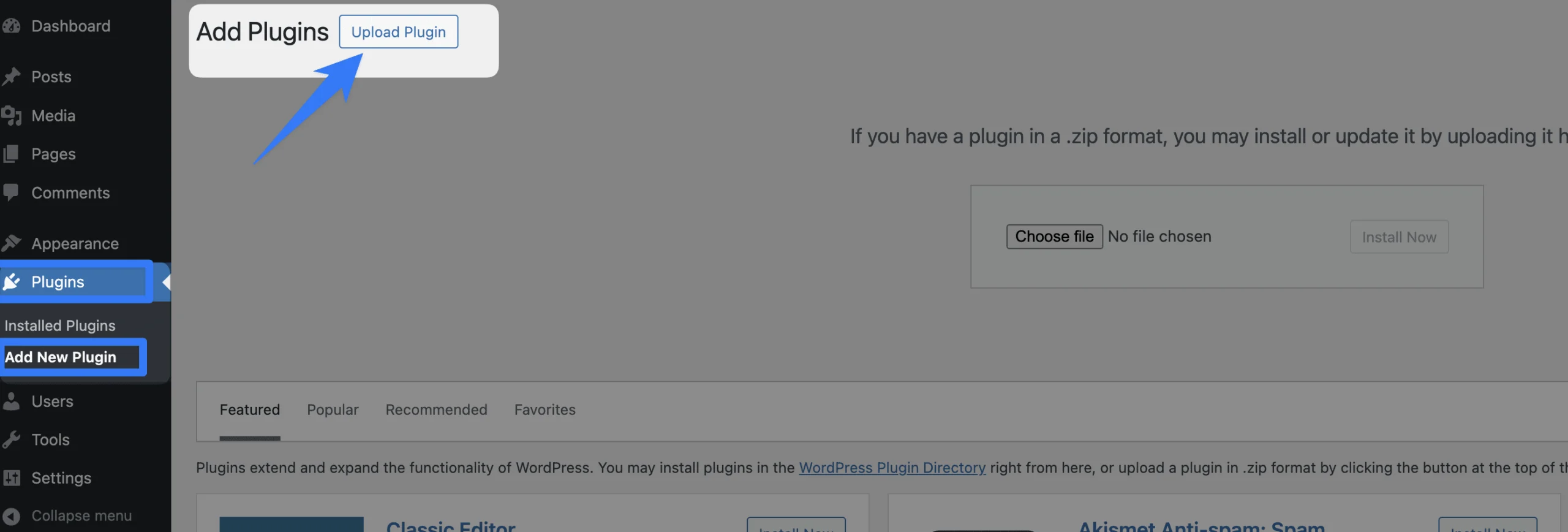
3. Once you click the “Upload Plugin” button, you will get the plugin upload option from your computer. Select the “chat-help-pro.zip” file from your computer and click the “Install Now” button.
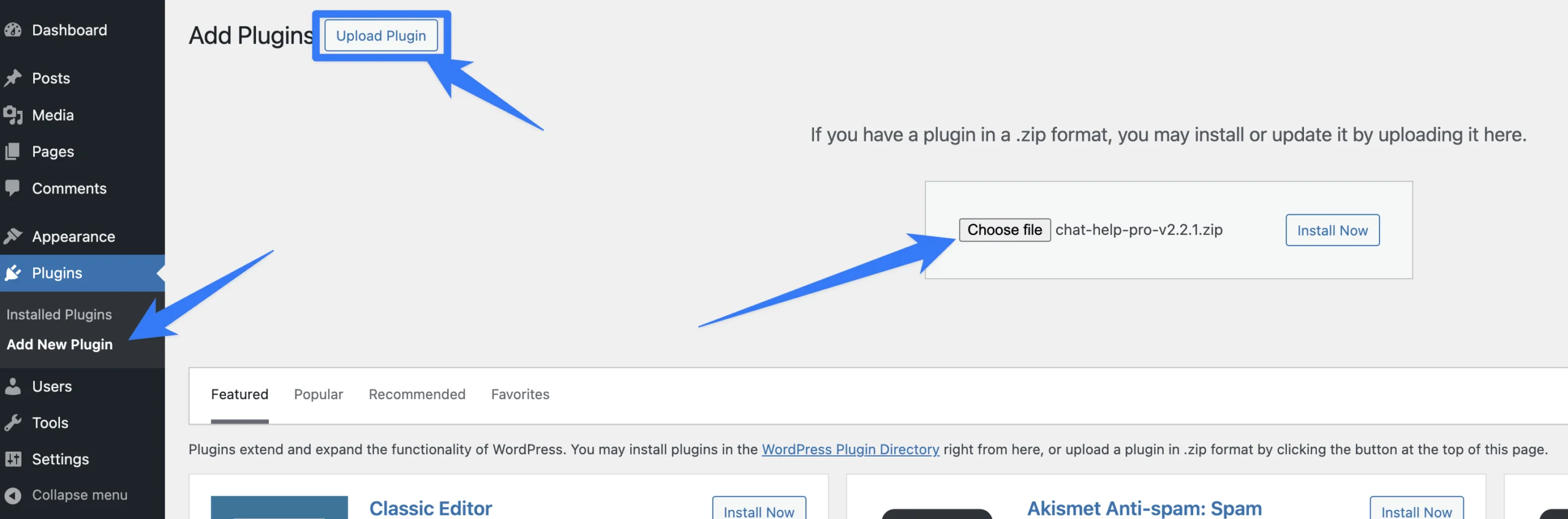
4. After successfully installing the plugin, click “Activate Plugin “ to activate the plugin.
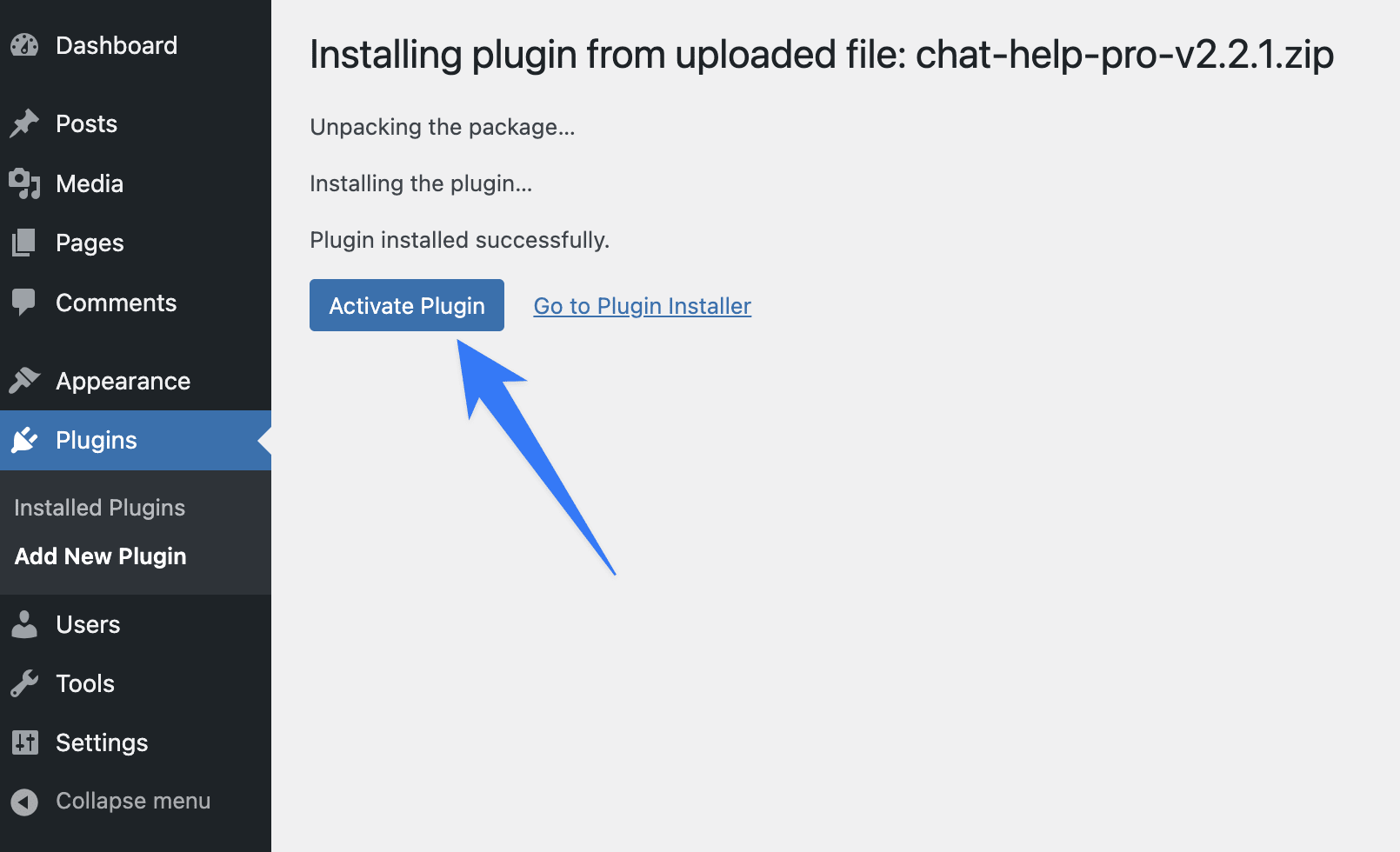
License key Activation
After activating the plugin, you will be redirected to the License Activation page. Get the License key from your Themeatelier account and insert it into the License Activation Field.
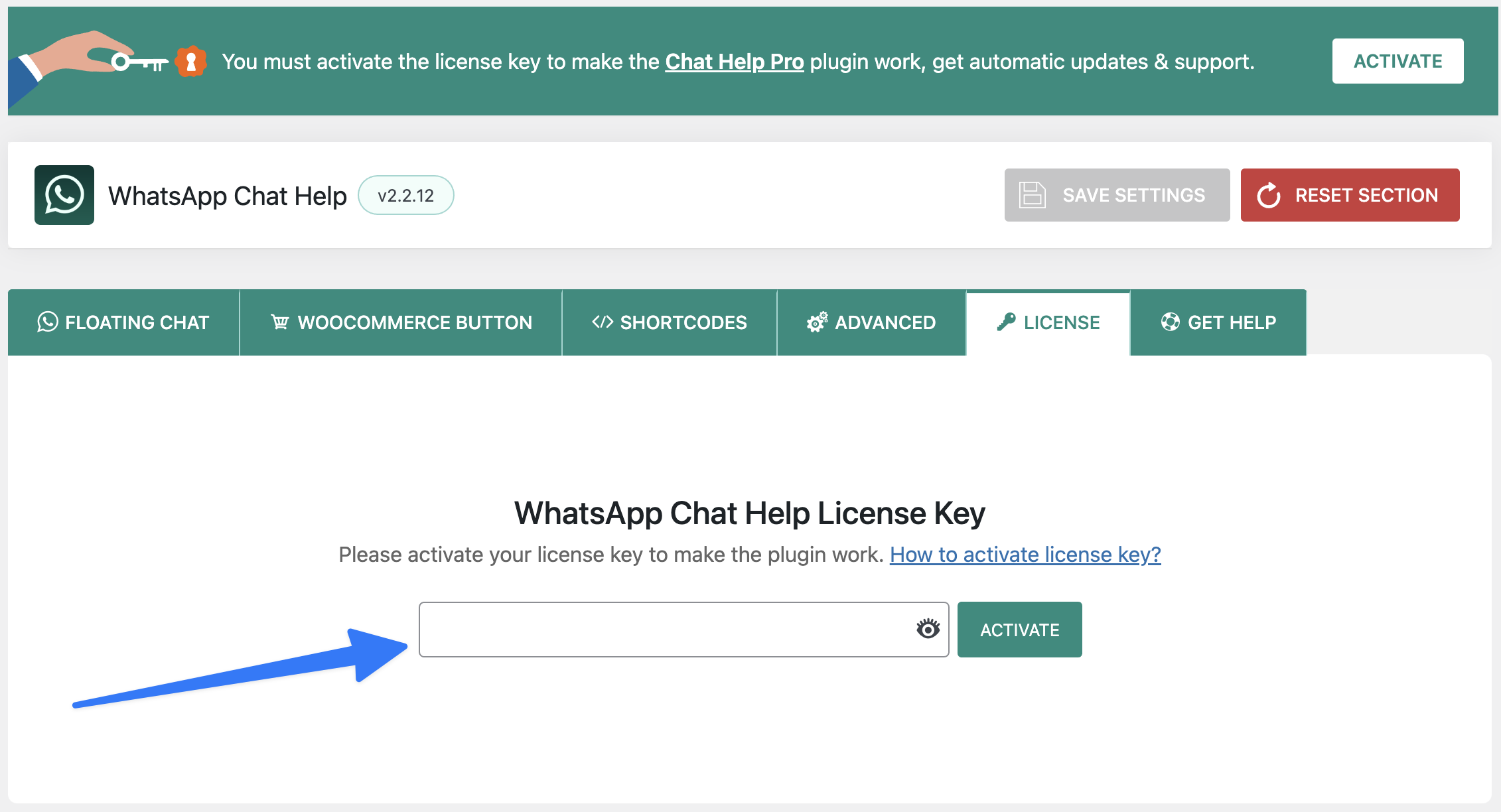
After activating the License Key, you are ready to use the WhatsApp Chat Help plugin’s features.
Configuring WhatsApp Chat Help
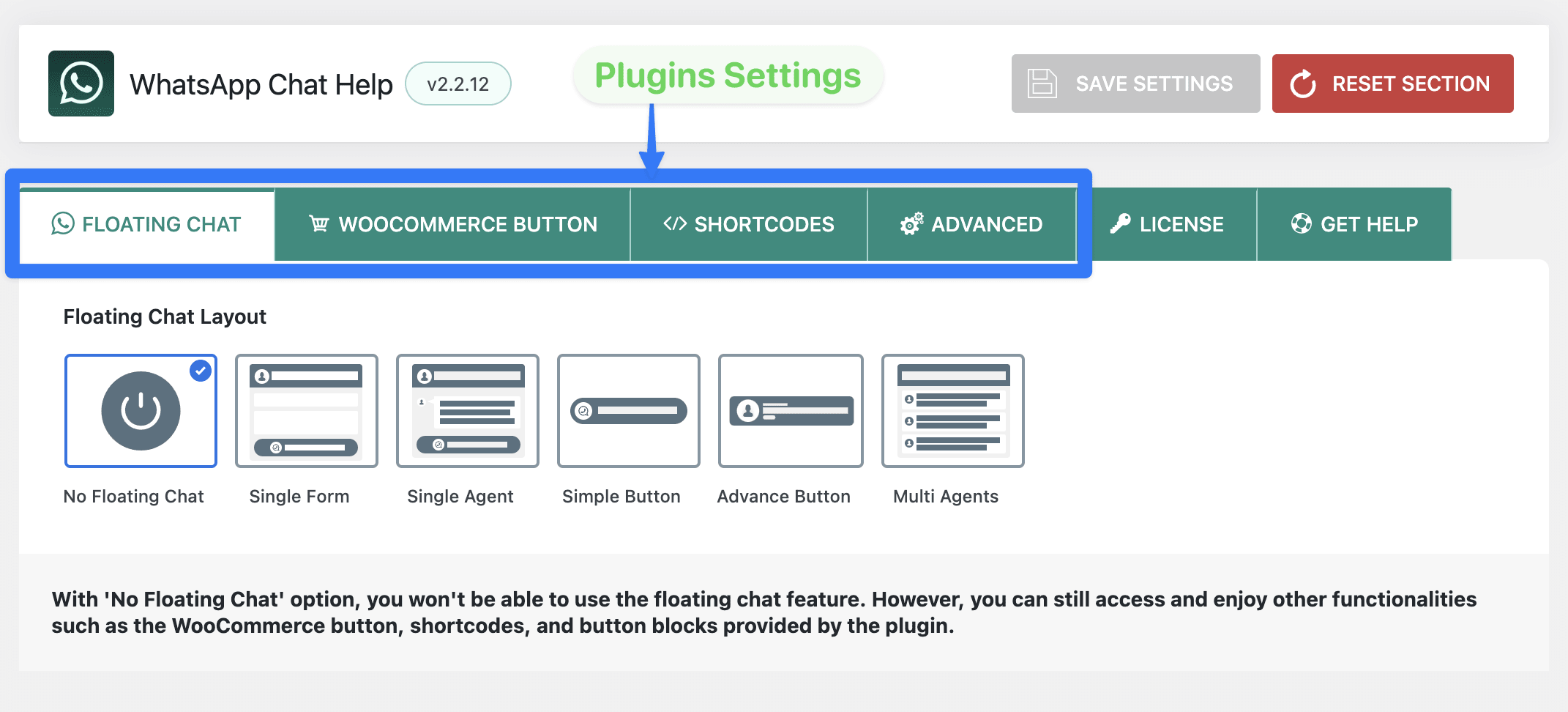
Go to the WhatsApp Chat menu from your dashboard to configure the chat help settings as you wish from 4 different tabs for your all page.