After purchasing the plugin, you can refer to our quick guide for all the information needed to set up IDonate. This article provides step-by-step instructions to help you start using the plugin quickly and efficiently.
Installation
After extracting the download file you will see the idonate-pro.zip file inside it.
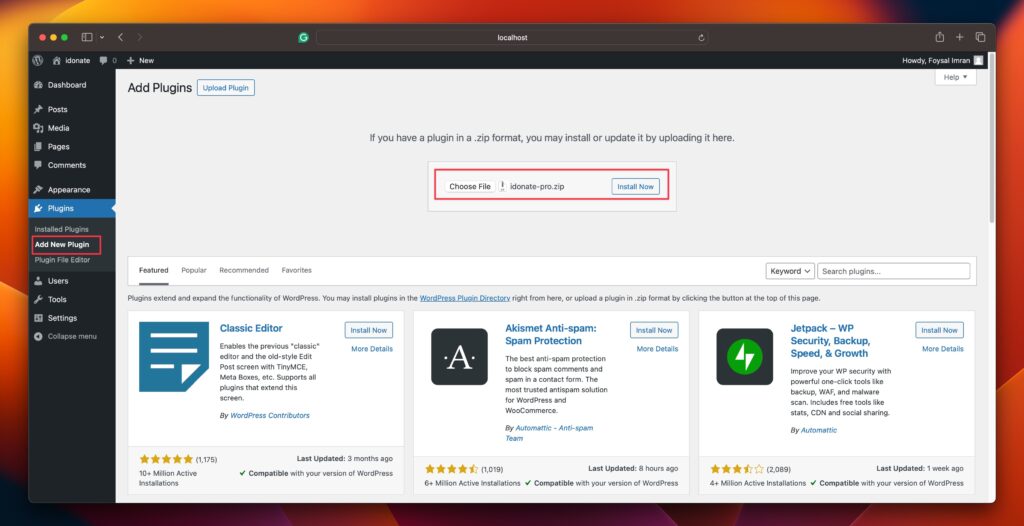
- Log in to the WordPress Dashboard.
- Navigate to the Plugins → Add New → Upload Plugin.
- Click on Choose File and select the zipped file named idonate-pro.zip
- Click on Install Now; When done, click on Activate the plugin.
- After activating the IDonate Pro plugin, you will able to see the IDonate menu on your dashboard’s left side.
After plugin activation, IDoante will automatically create these pages on your website.
| Donor Edit – Only donor can access after login | The donor can edit their information on this page after successfully logging in as donor. |
| Donor Info | This used for showing details information of each donor. |
| Donor Login | Displays donor login form. |
| Donor Register | Dispalys donor registration form. |
| Donor Table | Displays list of donors on a table with ajax search/filter and pagination feature. |
| Donors | Displays list of donors on a table with Ajax search/filter and pagination feature. |
| Request | Shows all Blood requests. |
| Post Request | Displays blood request form. |
| Donor Profile – Only donor can access after login | Displays donor’s profile information. |
You can use your desired pages on your menu to display the front end of your website. You can set your custom page from the plugin settings panel also there are some useful shortcodes to use that can be found on the dashboard menu.
Dashboard
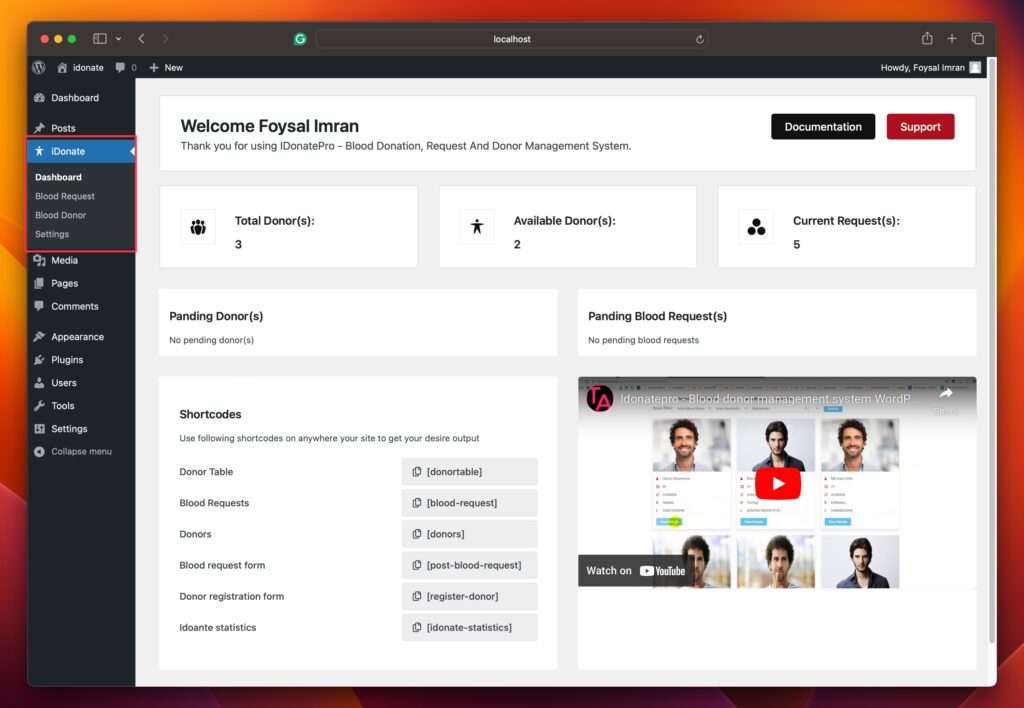
The IDonate Dashboard menu provides access to statistics, manages pending donors and requests, and displays shortcodes and video tutorials. If you enable the approval system for donors and requests, you can view pending items on this panel. After reviewing, you can either approve or delete them.
Blood Request
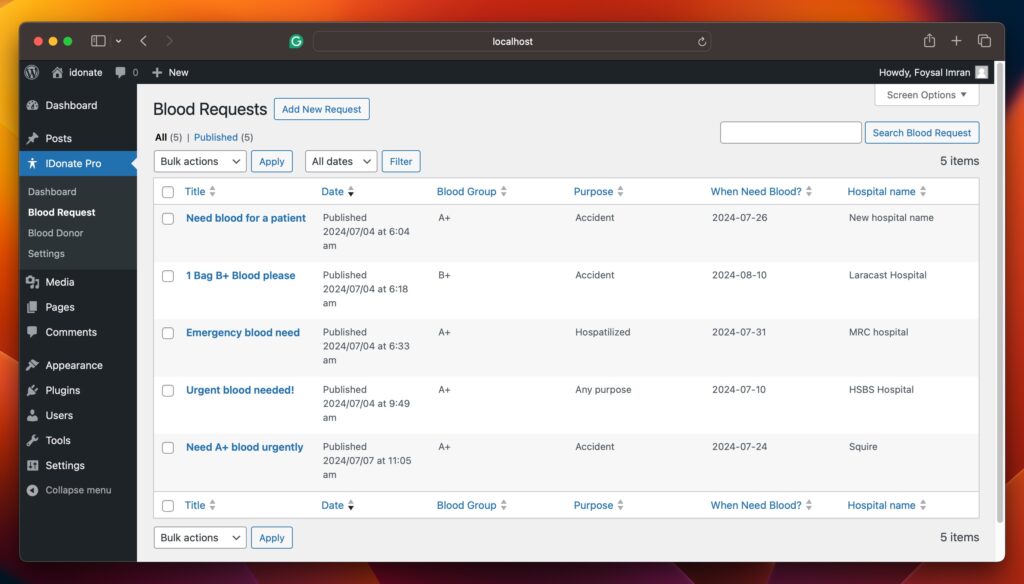
This menu is used to see and manage all blood requests by admin. Admin can Add a new request and also edit/delete/update any existing request from this area.
Blood Donor
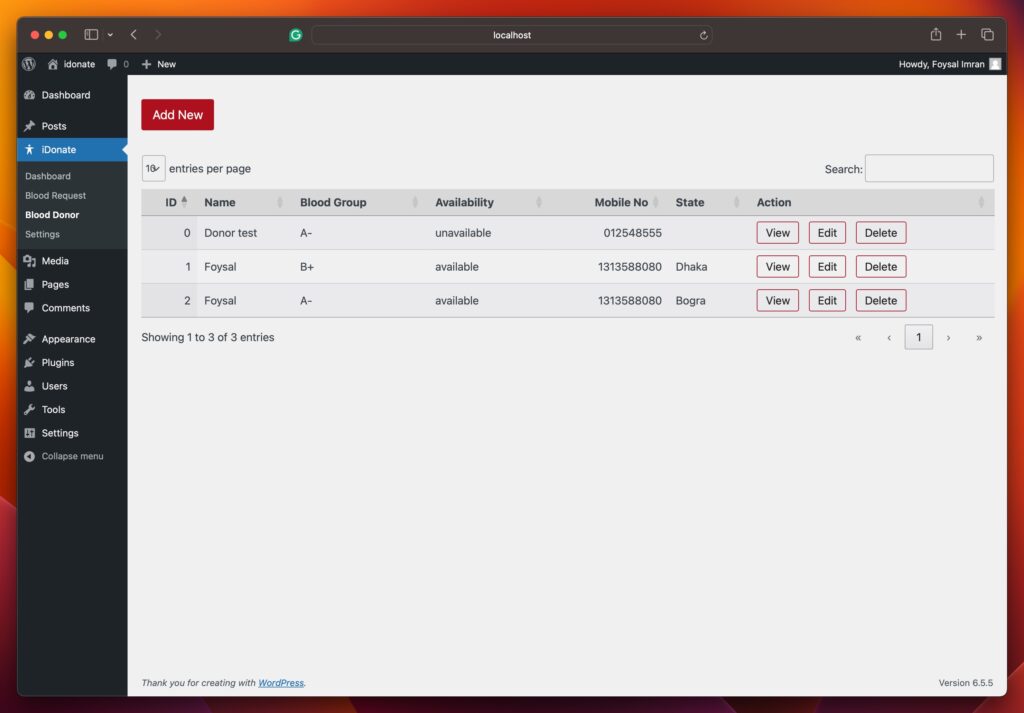
This menu is used to view and manage all blood donors by admin. Admin can Add a new donor and also edit/delete/update any existing donors from this area.
Settings
Settings area used to configure global settings of your plugin.