After purchasing the plugin, you may look forward to a quick guide where you will get all the information from installation to displaying the Events on your web pages. This article provides step-by-step instructions to help you set up and use the plugin effortlessly.
Installation
After downloading, you’ll find the files in a zip folder on your computer named eventful-pro.zip. Follow the steps below to install the Eventful Pro version. Make sure you already have The Events Calendar installed.
1. Go to your WordPress website Dashboard.
2. Navigate to Plugins→ Add New→ Upload Plugin.
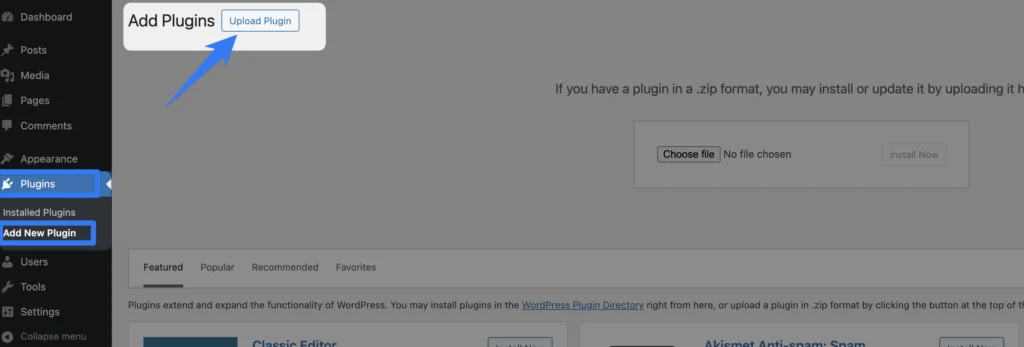
3. Once you click the “Upload Plugin” button, you will get the plugin upload option from your computer. Select the “eventful-pro.zip” file from your computer and click the “Install Now” button.
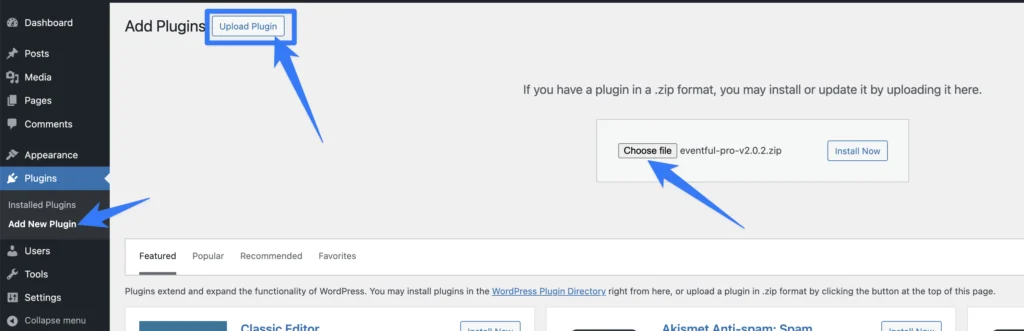
4. After successfully installing the plugin, click “Activate Plugin “ to activate the plugin.
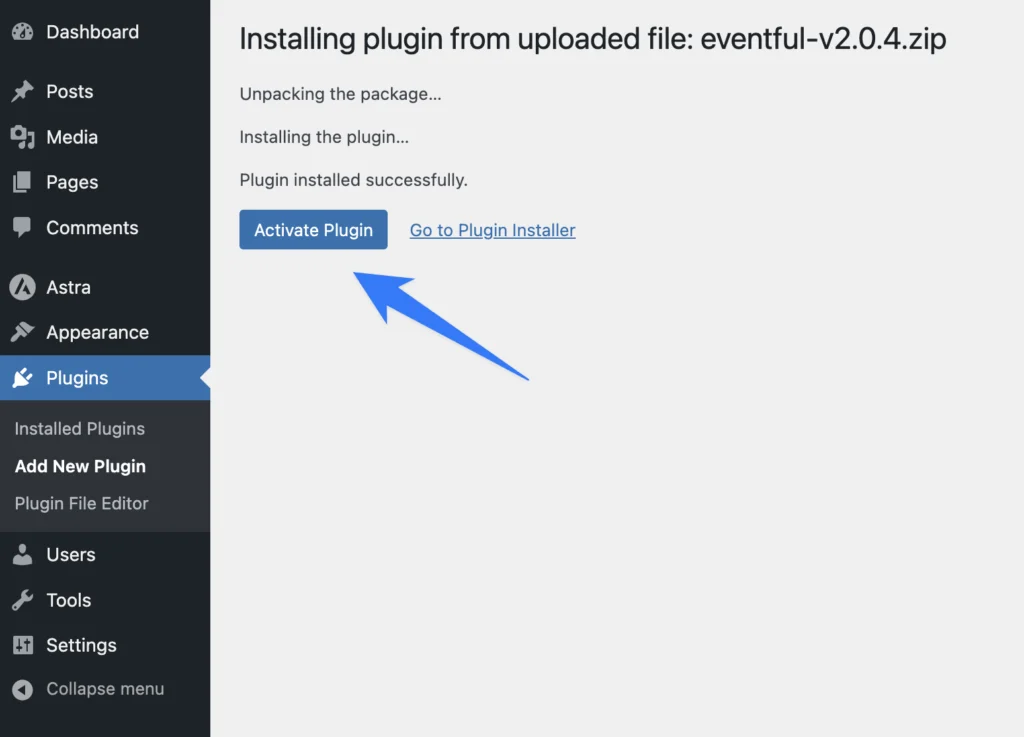
License key Activation
After activating the plugin, you will be redirected to the License Activation page. Get the License key from your Themeatelier account and insert it into the License Activation Field.
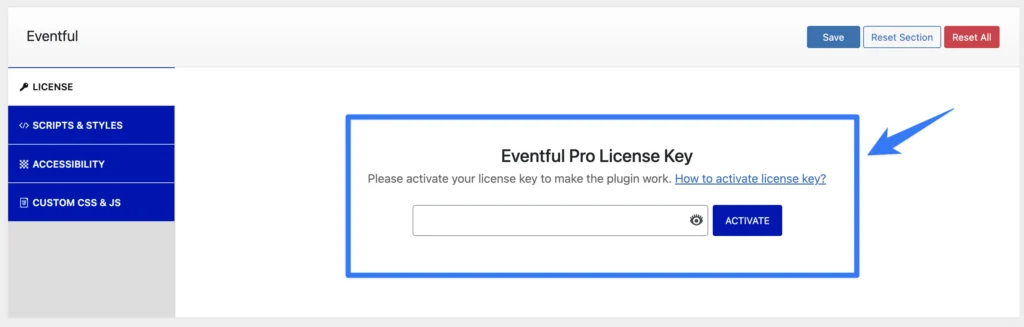
After activating the License Key, you are ready to create and display the Eventful Layouts on your web pages.
Create an Eventful Layout
You can create an Events Grid, List, and Carousel with the plugin. Follow the instructions below:
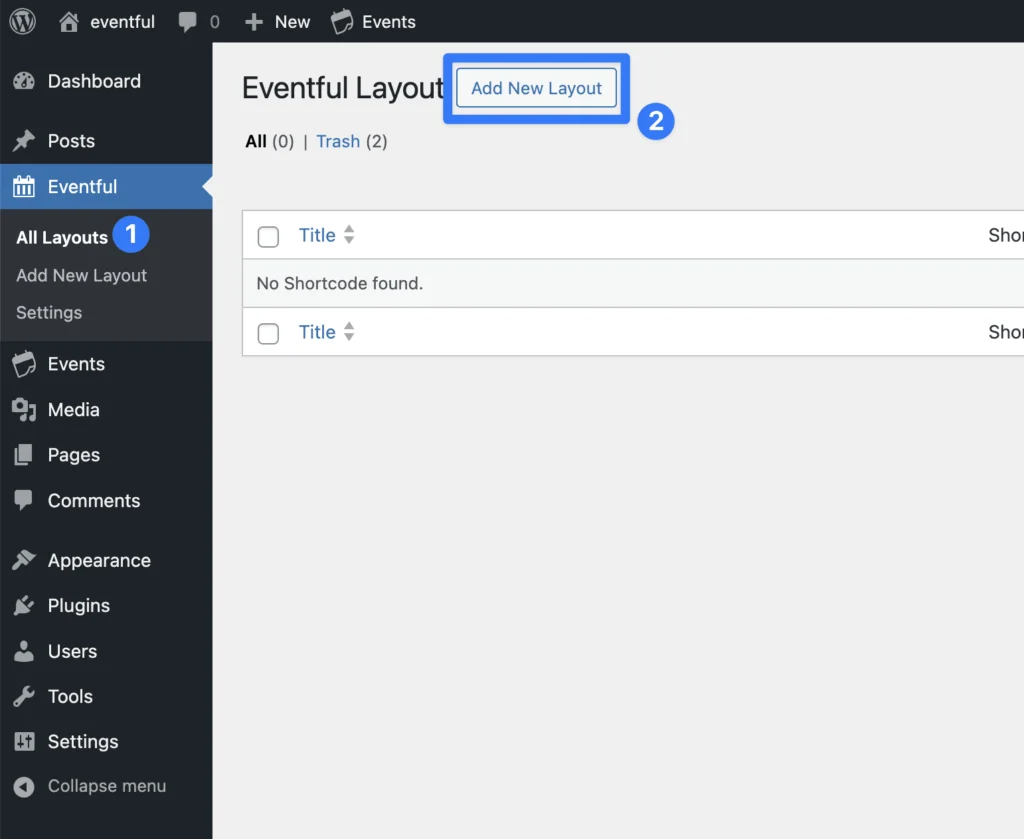
(1) Click on the Eventful > All Layouts menu.
(2) Click on the Add New Layout button.
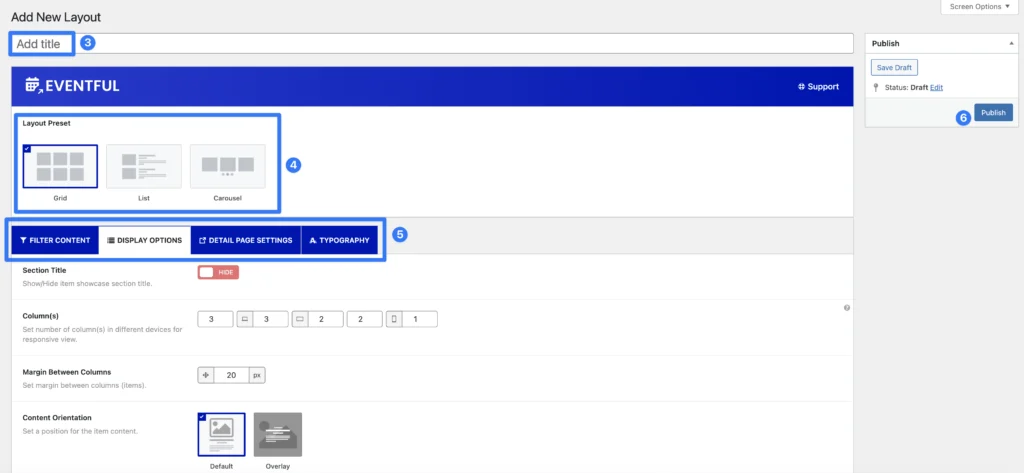
(3) Type a Layout Title for your Layout(optional).
(4) Select a Layout from 3 different layout Presets.
(5) You can Customize the Layout Settings Tabs as you want.
(6) Then click on→ Publish Button.
Displaying the Events Layout
After clicking on the publish button, Copy the Shortcode and paste it into Webpages, Widgets, or anywhere you want to display it.
You can insert the shortcode in a shortcode, text, or code block.
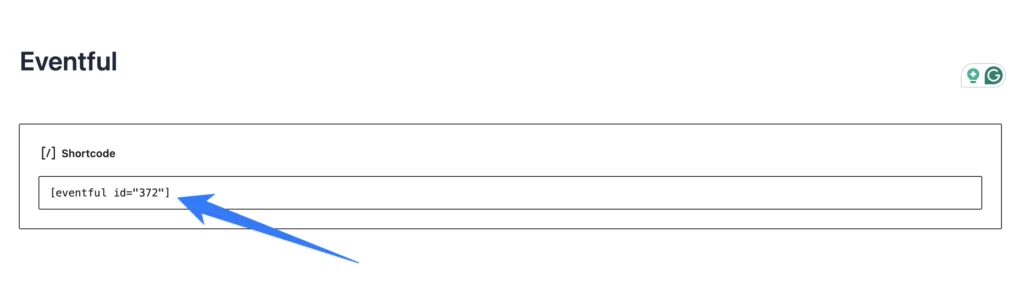
Eventful Demos
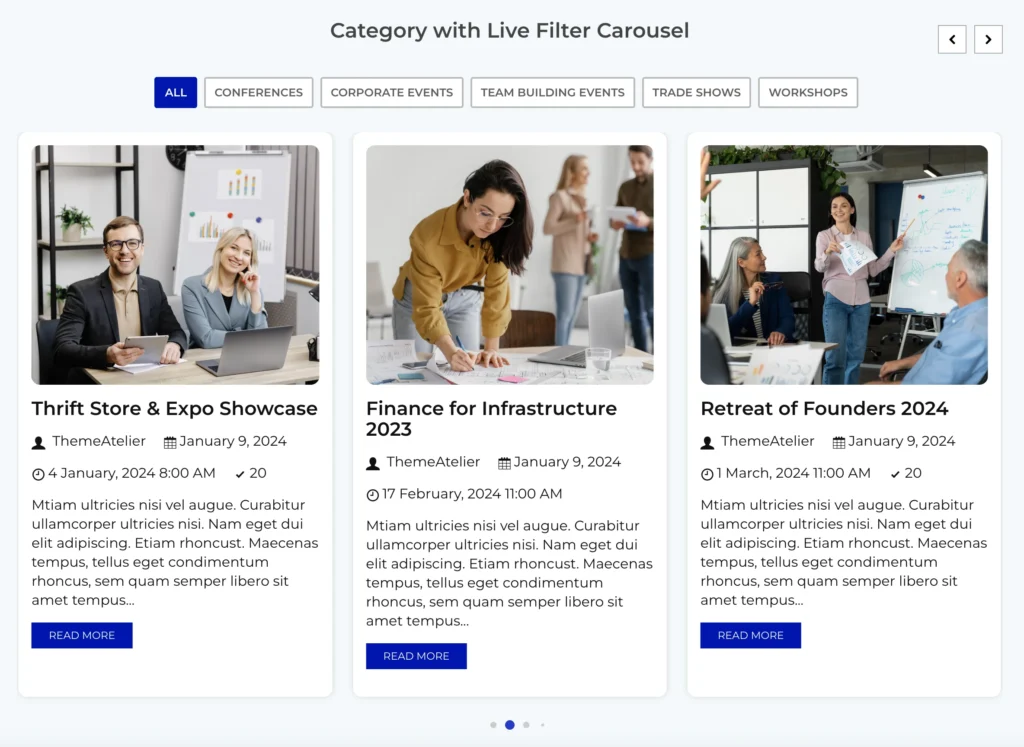
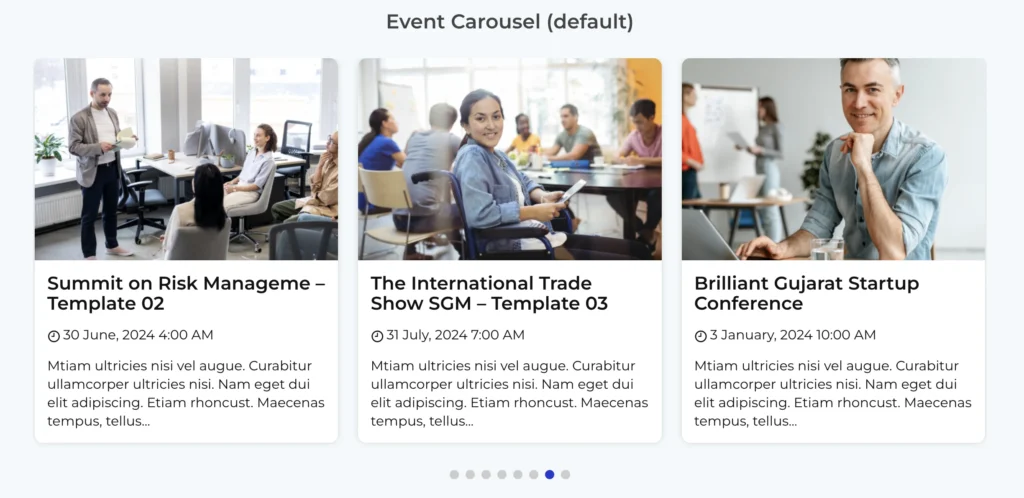
More Demos Here→