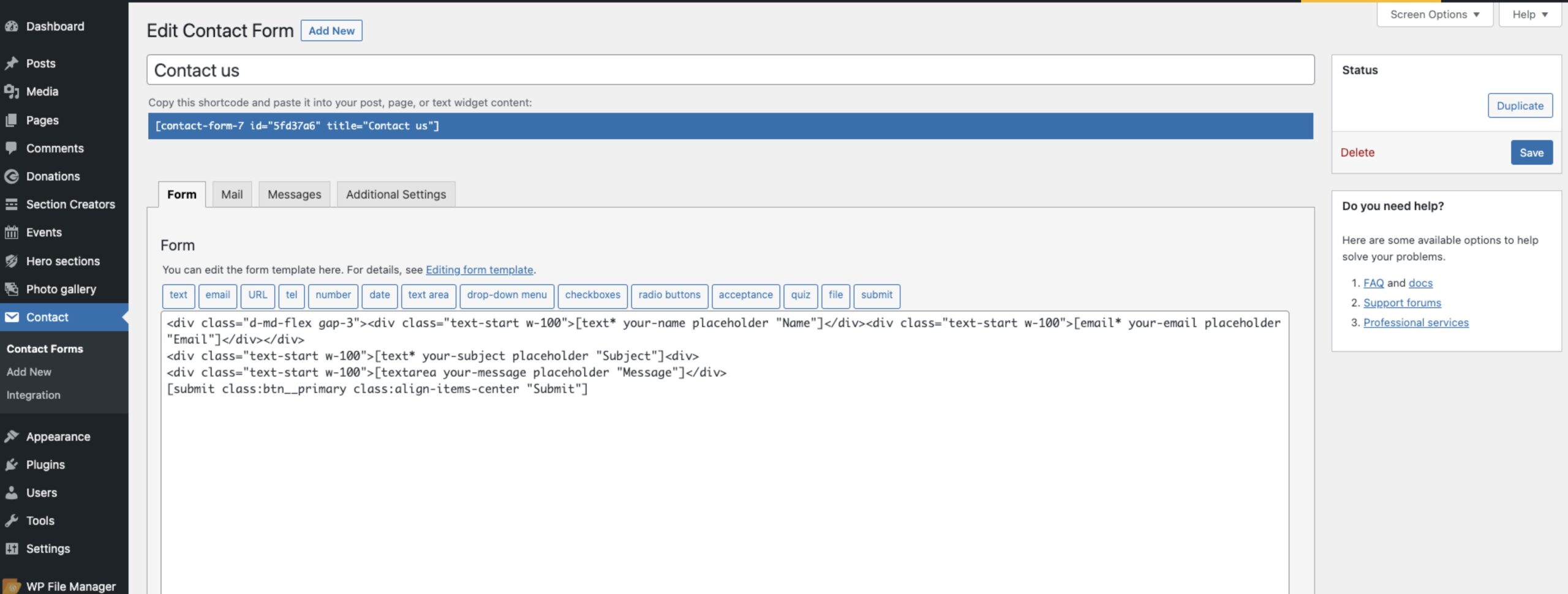Our theme offers flexibility when it comes to adding contact forms for communication purposes. We have integrated the widely-used third-party plugin known as Contact Form 7 for this purpose. However, we don’t restrict you to just this plugin. You have the freedom to use other plugins such as Gravity Forms, Ninja Forms, Fluent Forms, and more. To do this, you simply need to insert the respective shortcodes into the section’s shortcode field.
Here’s a brief guide on setting up a contact form using Contact Form 7:
- Start by installing and activating the Contact Form 7 plugin if you haven’t already.
- Configure your form settings and customize the form’s markup according to your needs.
- After saving your settings, you will receive a shortcode specific to your contact form.
- Take this shortcode and place it in the contact section settings of the section creator, wherever you want the form to appear.
If you prefer, you can choose to utilize any other compatible plugins in place of Contact Form 7. This flexibility allows you to select the form solution that best suits your requirements.