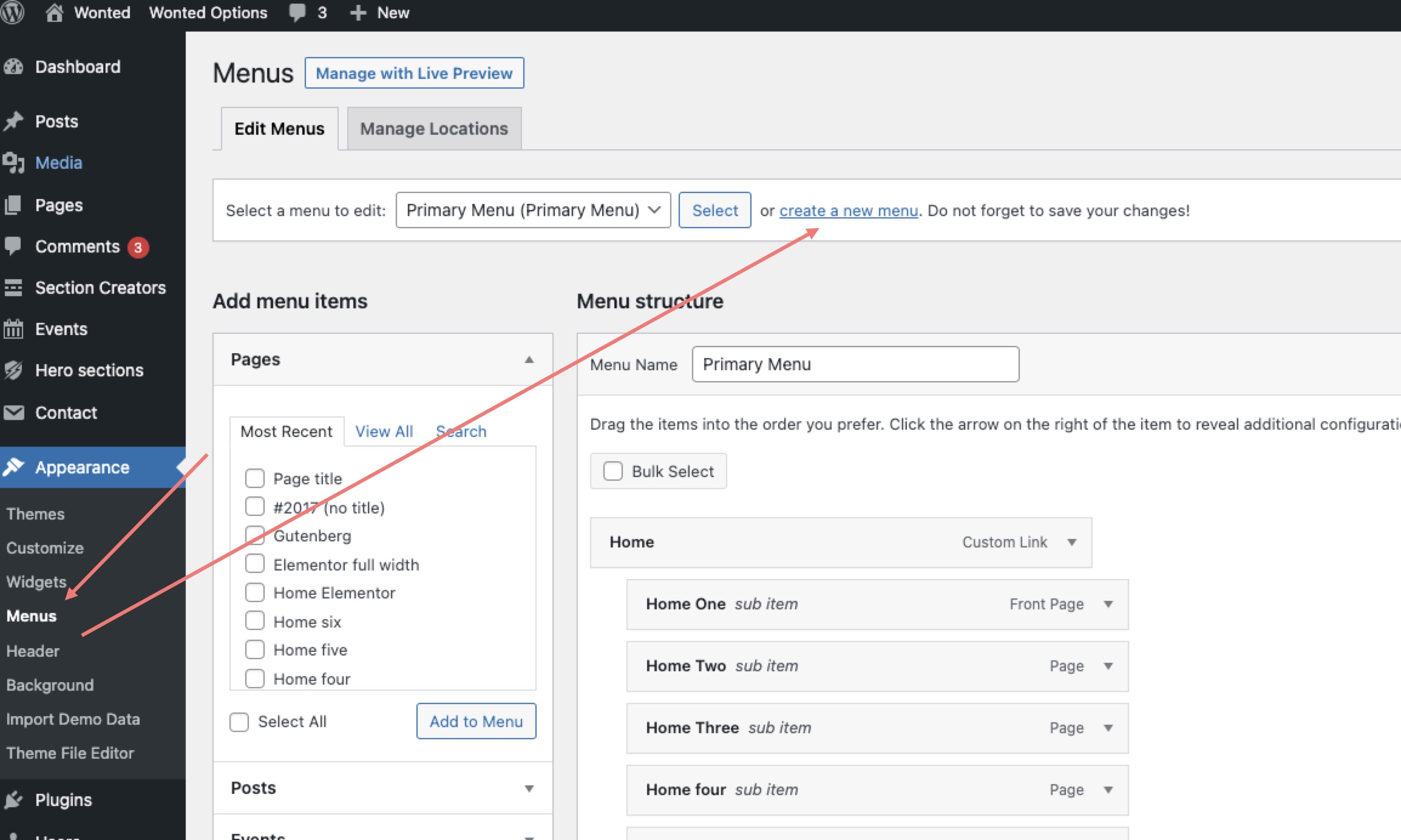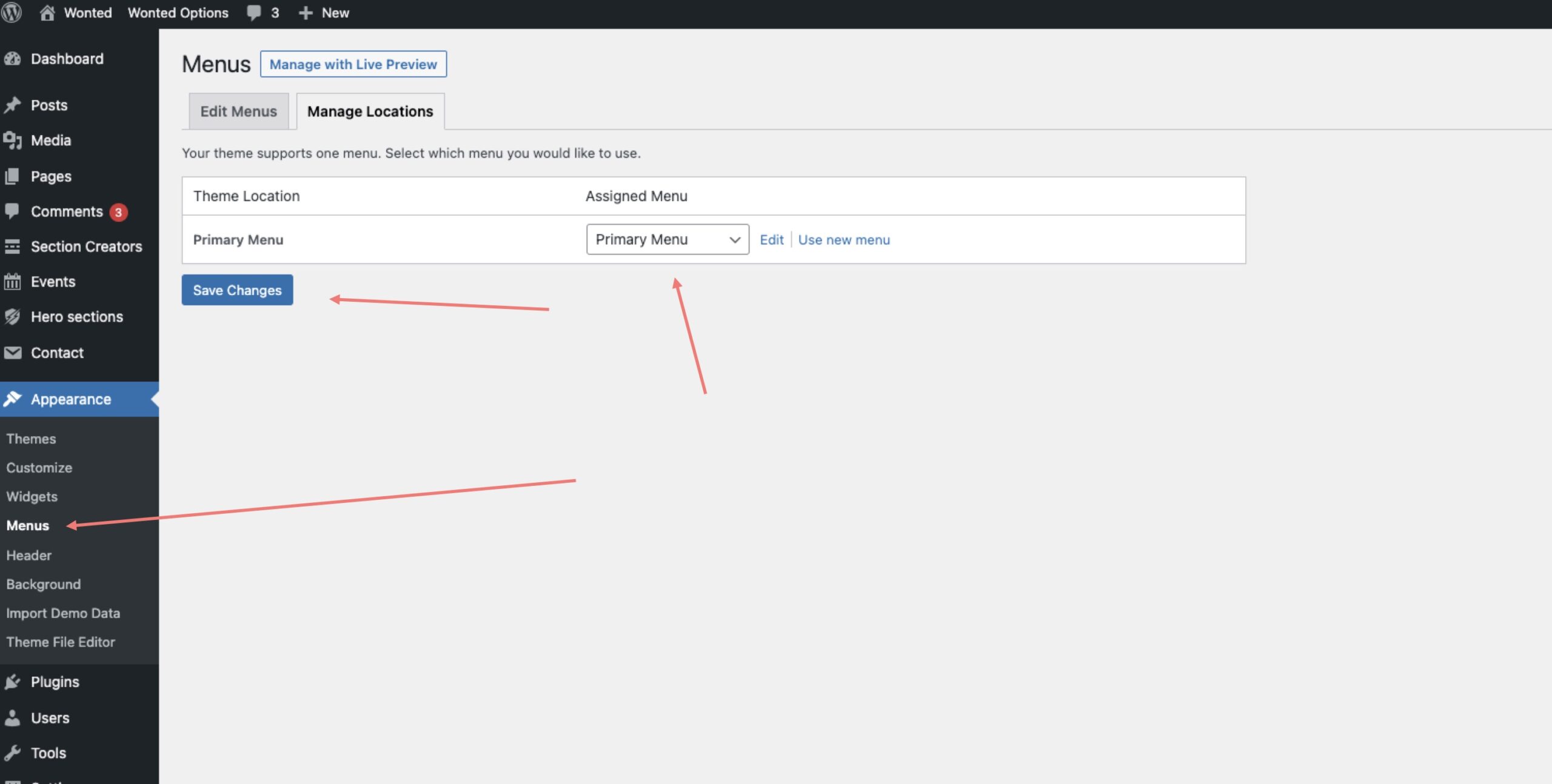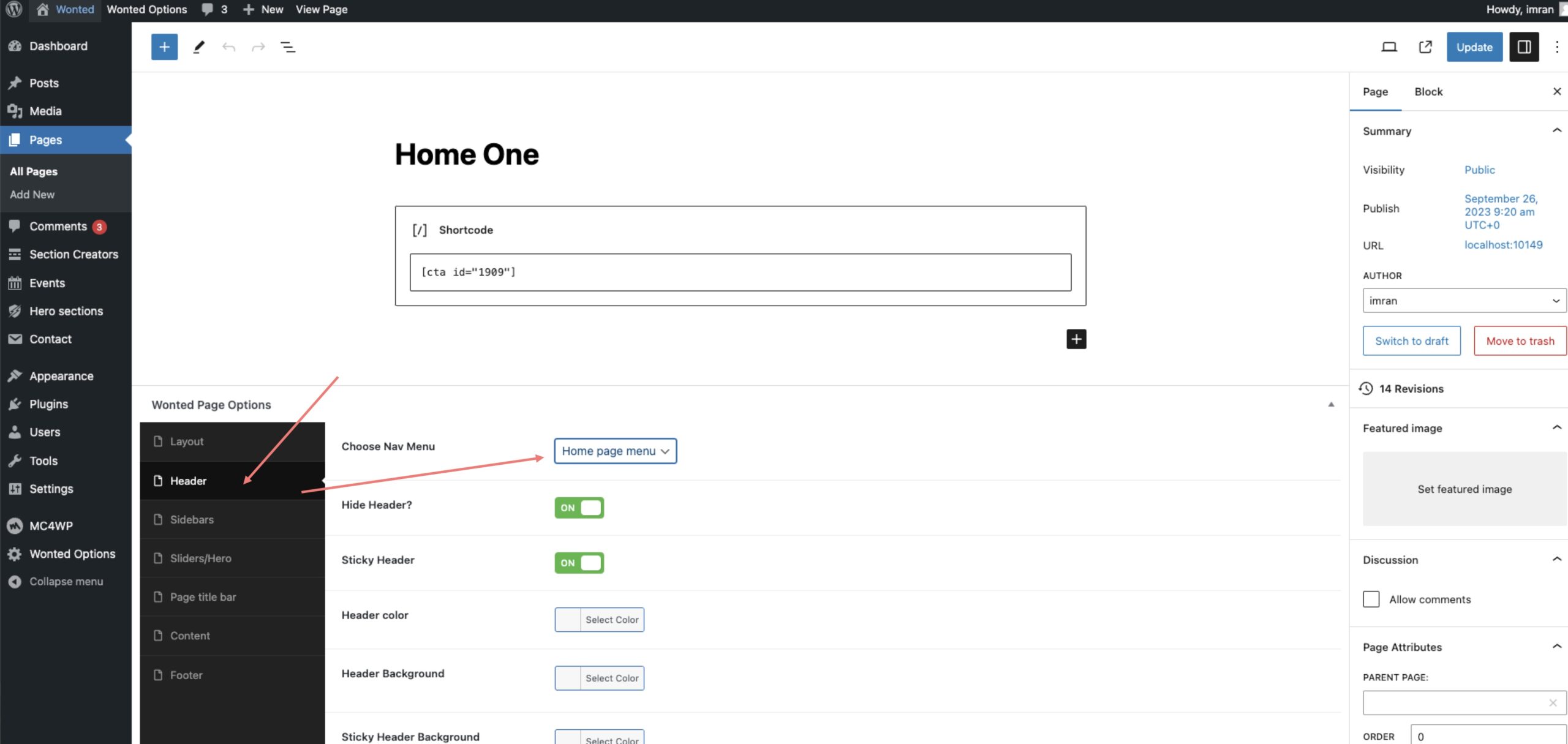- Navigate to “Appearance” > “Menus.”
- Give your menu a name. You can create as many menus as you need.
- Once your menu is created, you’ll need to specify where you want it to appear—whether globally across your entire website or on a specific page.
- To set a global menu, go to “Manage Locations” under “Appearance” > “Menus” and assign the menu you want to use across the entire site.
- If you want to use a unique menu for a specific page, such as the one-page navigation used in our demo’s home page, you can specify this in the page’s settings. Look for the “Header” section, and the first option is “Choose nav menu.” Select the special menu you want to use exclusively for that page.
By following these steps, you can easily create and customize menus for your website, whether you want them to appear globally or on specific pages.