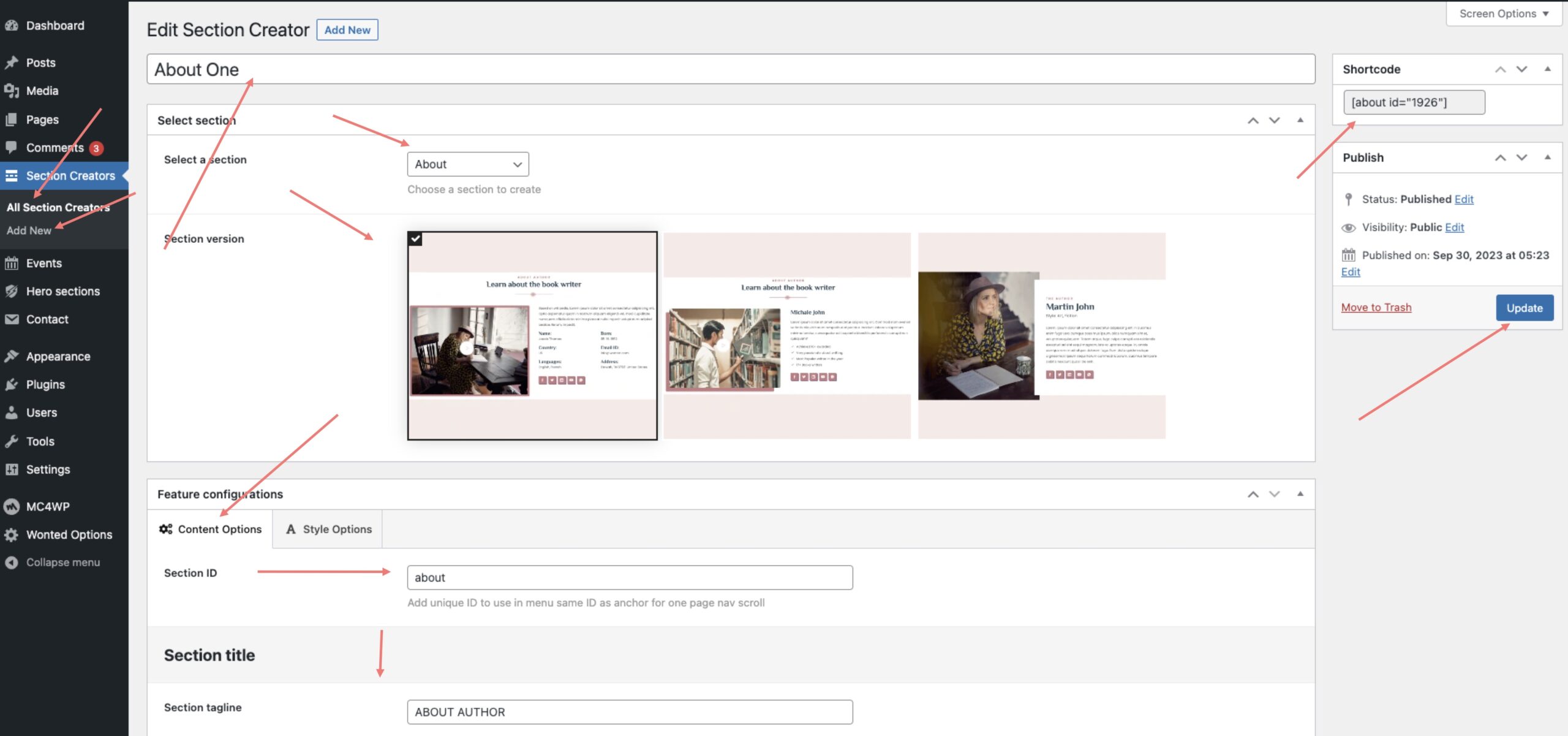To create a new section, follow these simple steps:
- Go to “Section Creators” and click on “Add New.”
- In this section, you will find settings for creating your section. Start by selecting the type of section you want to create from the available options provided by the theme. Keep in mind that there may be different versions of each section.
- Once you’ve chosen a section type, you can also select a specific version of that section.
- Under the “Feature Configuration” section, you’ll find two different options: “Content options” and “Style options.” Select either of these options to configure your section according to your preferences.
- In each section, there is a field labeled “Section ID.” If you plan to use this section as part of your page’s menu, add a unique ID to identify it as a menu link. Ensure that you use the same ID as the # link in the menu.
- After you’ve configured your section and are satisfied with the settings, click the “Publish” button.
- Once published, you will find a generated shortcode on the right side under “Shortcode.” Simply copy this shortcode and paste it into the content area of your page where you want the section to appear.
By following these steps, you can effortlessly create, customize, and display a new section with Wotnted Theme.